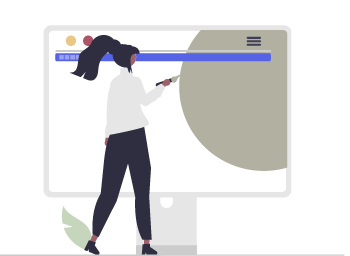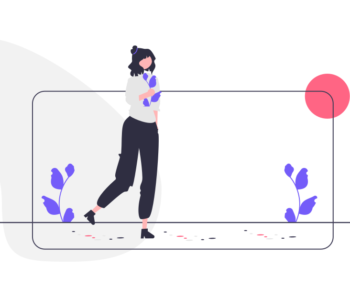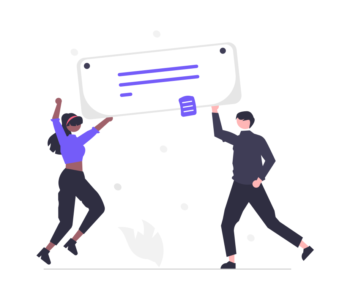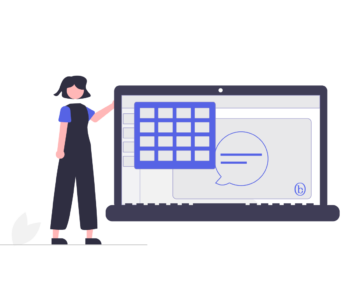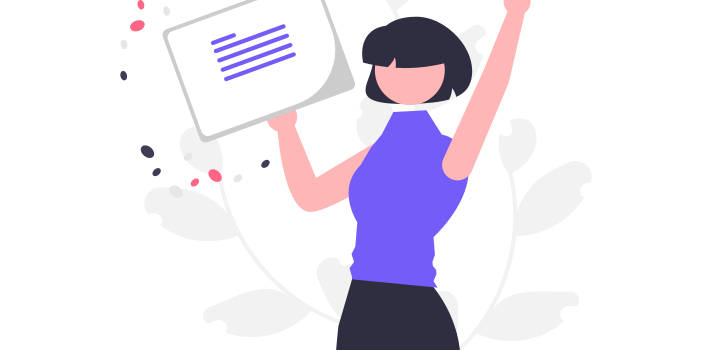
Avoid Font Frustration: Why Custom Fonts in PowerPoint are a No-No
Embedding a custom font in your PowerPoint template may seem like a good idea, but it can actually cause more problems than it solves.
Embedding a custom font in your PowerPoint template is one of the first things you would like to do after you receive your new brand book from your agency. That all make sense in theory. There are however some major issues with doing so:
- Compatibility issues: If the embedded font is not installed on the computer of the person viewing the presentation, the text will appear in a different font, altering the design and making it look unprofessional.
- Increased file size: Embedding a custom font can greatly increase the file size of your presentation, making it difficult to share and slow to load.
- Legal issues: Some custom fonts may have usage restrictions, and embedding them in your PowerPoint template could put you at risk of violating the font’s license agreement.
To avoid these issues, it’s best to stick with standard, widely-installed Microsoft fonts (“Safe Fonts”) that work across different platforms (i.e. Windows, Mac etc.) such fonts are:
- Arial
- Book Antiqua
- Calibri
- Cambria
- Garamond
- Tahoma
- Times New Roman
- Verdana
Happy PowerPointing!